self-boot 디스크 만들기는
http://xpenology.com/forum/viewtopic.php?f=2&t=2018 를 참고하여 하였다.
ubuntu 라이브시디로.
★★★여기서 가장 중요한건 ★★★★★
xpenoloy를 32비트로 설치했으면
32비트 우분투로 부팅해서 syslinux를 날려줘야 32비트 부팅파일이 들어가서 부팅이 제대로 되고
xpenoloy를 64비트로 설치했으면
64비트우분투로 부팅해서 syslinux를 날려줘야 64비트 부팅파일이 들어가서 부팅이 제대로 되고
1- xpenology installed already
2- ubuntu or any other live distro that has gparted and syslinux.. it's ubuntu gnome 13.10 in my case.
now follow my steps:
1- boot into ubuntu live and start gparted
2- now choose the xpenology hard disk from the top right drop-down menu
3- now we need to select an unallocated space and create a fat32 partition like so
4- now hit apply all operations
5- now we need to manage flags on our new partition and enable boot flag
6- make a note of our new partition, in my case it's /dev/sda4
7- now close gparted, and open terminal
8- now we need to install syslinux on our new partition, so we type: sudo syslinux /dev/sda4
9- now we need to mount the partition so we copy our config, kernel and ramdisk.
i find the easiest way to mount a fat32 with read/write permission is by mounting it with disks in ubuntu:
10- now, once mounted, copy rd.gz and zImage which can be found in your usb loader into it
11- and create a file named syslinux.cfg contains:
Code: Select all
default xpenology
label xpenology
menu label ^XPEnology
kernel zImage
append initrd=rd.gz root=/dev/md0 ihd_num=0 netif_num=1 syno_hw_version=DS3612xs mac1=080027649673 sn=A5GAN01967
12- changing the mac address and whatever parameters that suites you, and that would be all!
13- now reboot and boot from your harddrive.
위 사이트의 설명이다.
위 내용에서 10번부분에서
USB의 부트관련한 파일들 libutil menu.c32 Zimage, syslinux.cfg등 그냥 통째로 , 만든 부팅파티션에 넣어주면된다.
두번째, 디스크이미지백업 및 복원
클론질라를 사용한다.
기본적 사용법은 아래.
http://clonezilla.org/show-live-doc-content.php?topic=clonezilla-live/doc/01_Save_disk_image
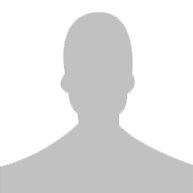
 Xpenology 설치하기 5.0 5.1
Xpenology 설치하기 5.0 5.1






